What is a group?
A “group” is needed to register style numbers and share inspection reports, etc. for the style numbers.
・Up to 30 style numbers can be created in one group
・Up to 30 members can participate in one group
・ The maximum number of groups that can be created (participated) depends on the contract plan
・ All members participating in the same group can view the inspection report results
※Please note that if you enter unrelated members, the data will be leaked to the outside
Create Group (APP)
First, open the menu and tap “Groups” or tap “Groups” on the HOME screen, then tap the “+” button in the lower right corner of the destination screen.
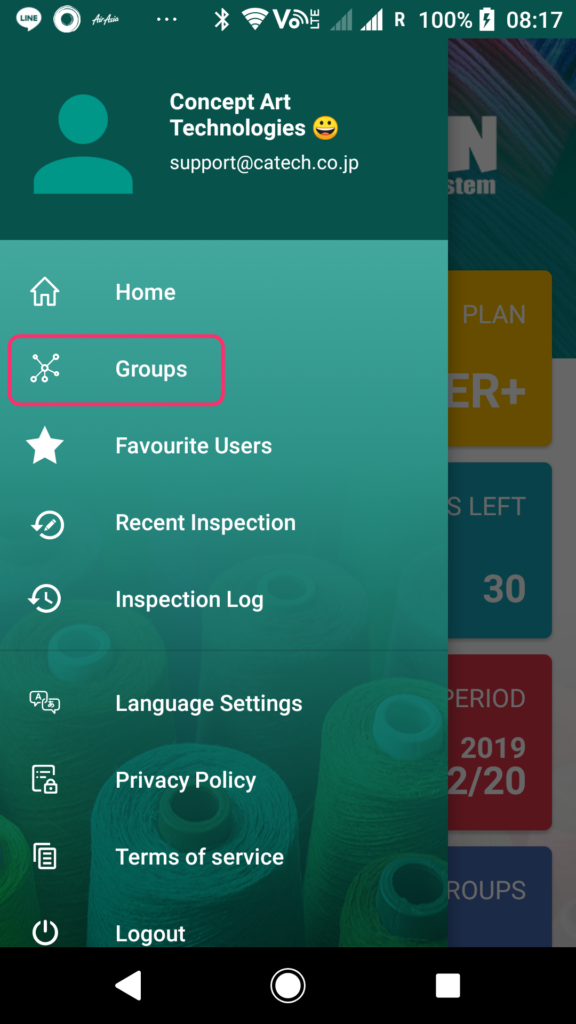

Group basic information registration (APP)
All items entry is required.
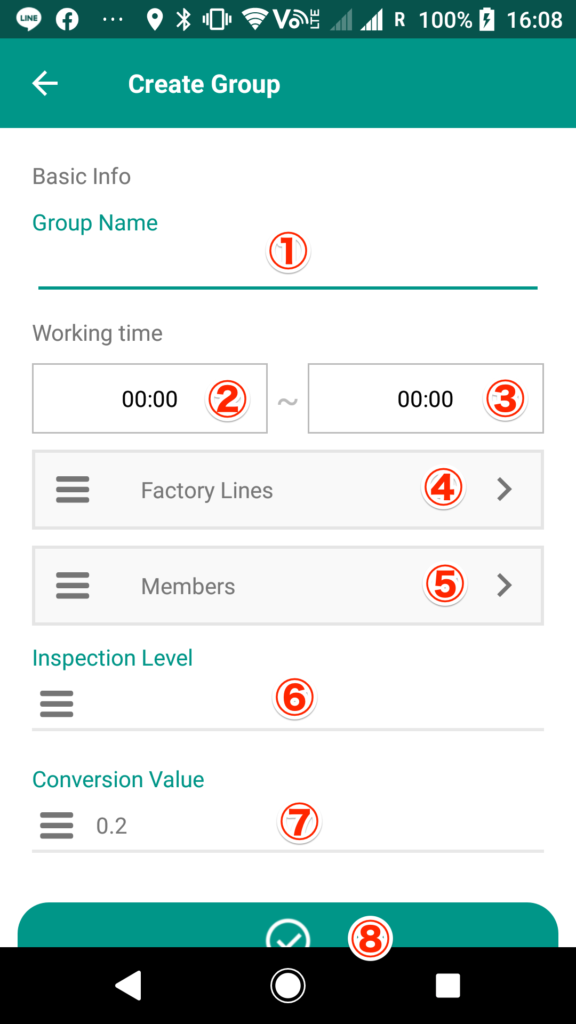
・① We recommend a group name that is easy to recognize, such as “factory name + customer”.
※It is possible to register up to about 50 multi-byte characters, but if they are long, they may be omitted.
・② The basic start time of the factory. It can be changed at the time of inspection.
・③ The basic end time of the factory. It can be changed at the time of inspection.
※If the end time is 24 o’clock, specify “24:00” instead of “00:00”
・④ Used for inline inspection. One requires registration
・⑤ It is possible to specify the created user and up to 29 others.
※Members have two authorities. See “Member authority“
・⑥ Settings related to AQL (Acceptance quality limit). Select from 7 levels of special inspection level “S1 ~ S4” and normal inspection level “Ⅰ ~ Ⅲ”. This value can be changed when performing AQL.
※Must also be set for groups that do not perform AQL
・⑦ Settings related to AQL (Acceptance quality limit). For example, if 0.2 is specified, one minor defect is converted to 0.2 major defect. Since the value is rounded down, even if 4 minor defects specified in 0.2 occur, it has the same meaning as 0, and when the number of minor defects reaches 5, it is counted as 1 major defect.
・Tap ⑧ with all information entered to complete group registration.
Factory line registration (APP)
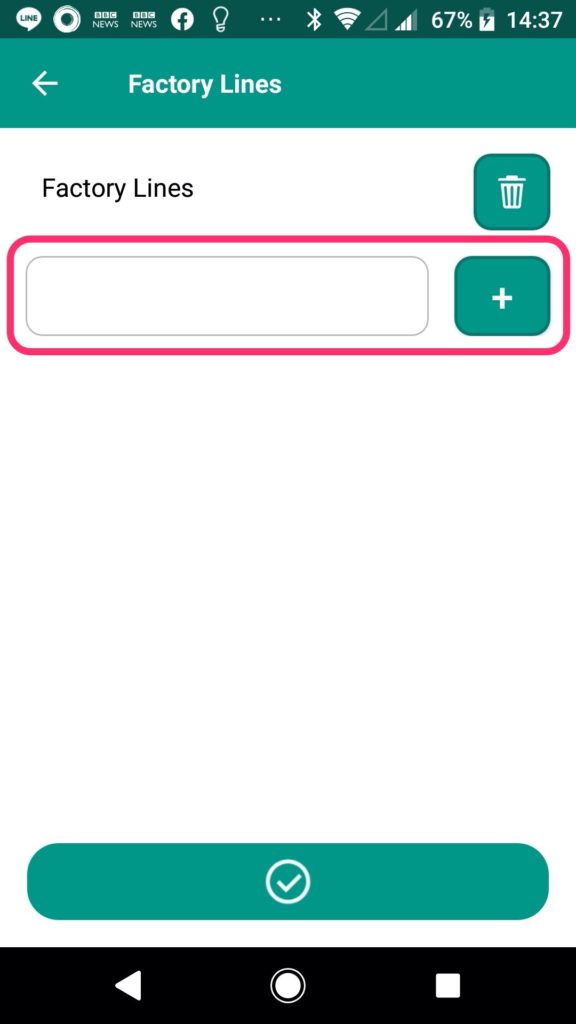
・Enter the Factory line name in the text entry box and tap the “+” button.
・Tap the “+” button to display a new text entry field. If multiple factory lines are needed, repeat the registration multiple times.
※Factory lines can be rearranged only from the web.
・When the entry is completed, tap the “Check” button at the bottom of the screen to complete the registration.
Edit member (APP)

・The each icons and numerical values displayed at the top of the screen are the number of “super users”, the number of “general users”, the current number of participants and the maximum number. It is possible to have up to 30 people in a group, but at least one must be a superuser.
・Tap the icon and select non-participation, general user, super user.
・After completing the settings, tap the “Check” button at the bottom of the screen to complete the registration.
Member authority are as below
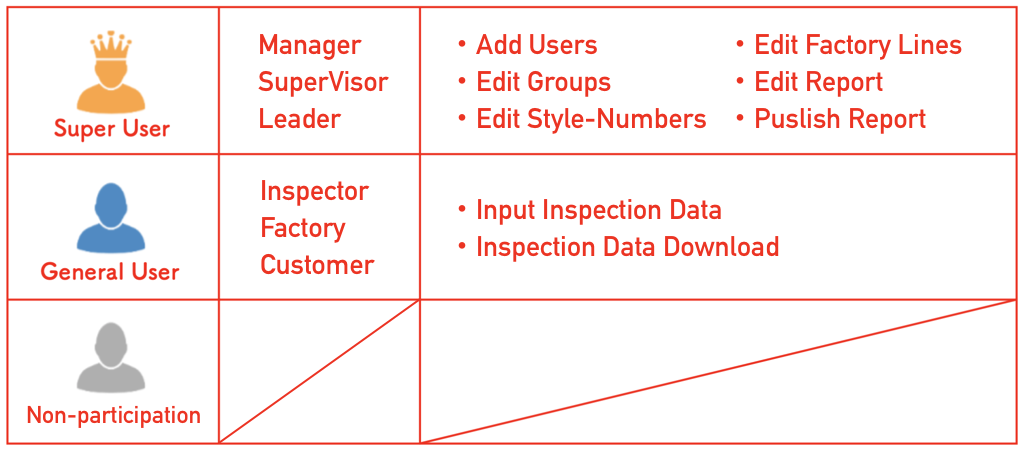
Group registration completed (APP)
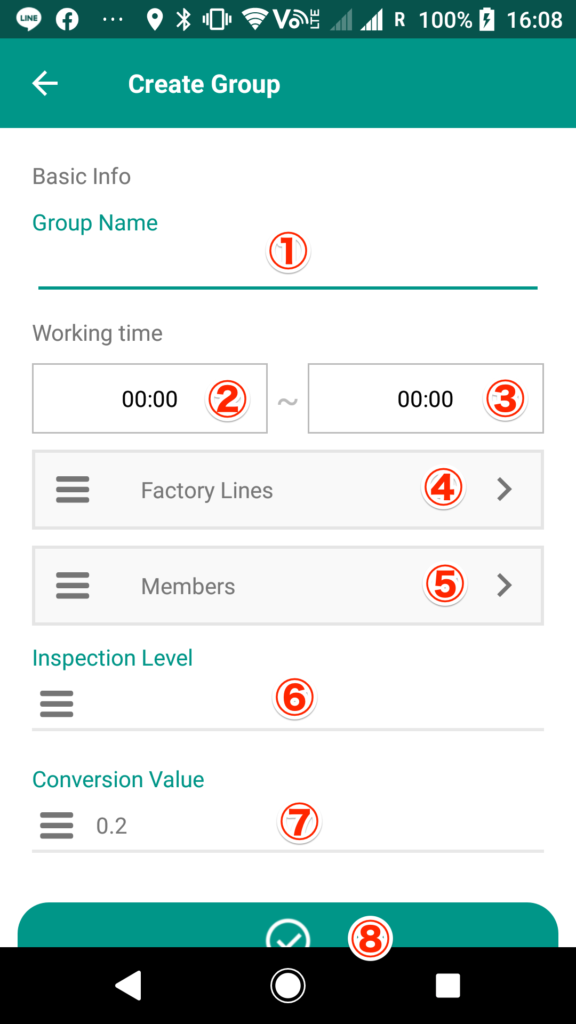
Lastly, tap the “Check” button in ⑧ to complete the group registration. When group registration is completed, the screen will transit to the group list screen (image below).

Create group (WEB)
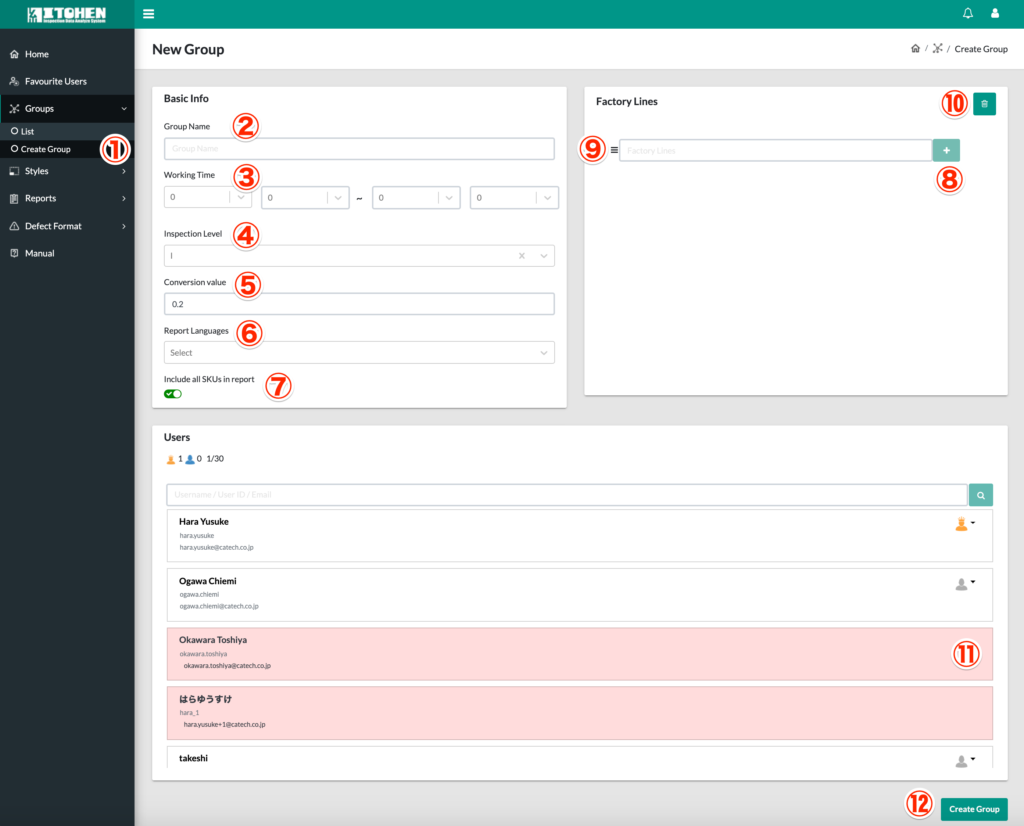
・① Open “Groups” on the left menu and click “Create Group”.
・② We recommend a group name that is easy to recognize, such as “factory name + customer”.
※It is possible to register up to about 50 multi-byte characters, but if they are long, they may be omitted.
・③ The basic start time and end time of the factory. It can be changed at the time of inspection.
※If the end time is 24 o’clock, specify “24:00” instead of “00:00”
・④ Default value when performing AQL (It is possible to change when performing AQL). AQL, see “100% Inspection / Random Inspection / AQL“.
・⑤ This value is used to convert minor defects to major defects. For example, if 0.2 is specified, one minor defect is converted to 0.2 major defect. Since the value is rounded down, even if 4 minor defects specified in 0.2 occur, it has the same meaning as 0, and when the number of minor defects reaches 5, it is counted as 1 major defect.
・⑥ Specify the language for displaying defective items in the inspection report. Up to three can be selected.
・⑦ When the switch is turned off, the inspection report is downloaded without displaying the SKU without inspection data.
・⑧ The factory line is used only for inline inspection, but at least one must be registered.
・⑨ When multiple factory lines are added, the order can be changed by dragging the burger menu.
・Click ⑩ to delete all registered factory lines.
・Add members from the user list at the bottom of the screen. It is possible to select the member’s authority by clicking the human icon.
※Members have two authorities. See “Member authority”
※⑪ with a red background cannot be added as a member because it is a user who already has the maximum number of groups
・After entering all the information, click ⑫ to save. That’s all for group registration procedure.