What is the original defective item format?
Inspection cannot be performed with the defective item format prepared in advance by ITOHEN-IDAS, and it is not necessary to obtain the details, so we want to increase the inspection efficiency using a rough defective item format. It is possible to create only one defective item format for a group. If you register your own defective item format, you can select your own defective item format when registering the part number.
Create original defect item format (WEB)
It is possible to complete all operations on the browser, but we recommend using the EXCEL file.

・Open “Defect Format” on the left menu and click “Create Defect Format” in①.
・Select the group for creating original defect item format from the group list in ②.
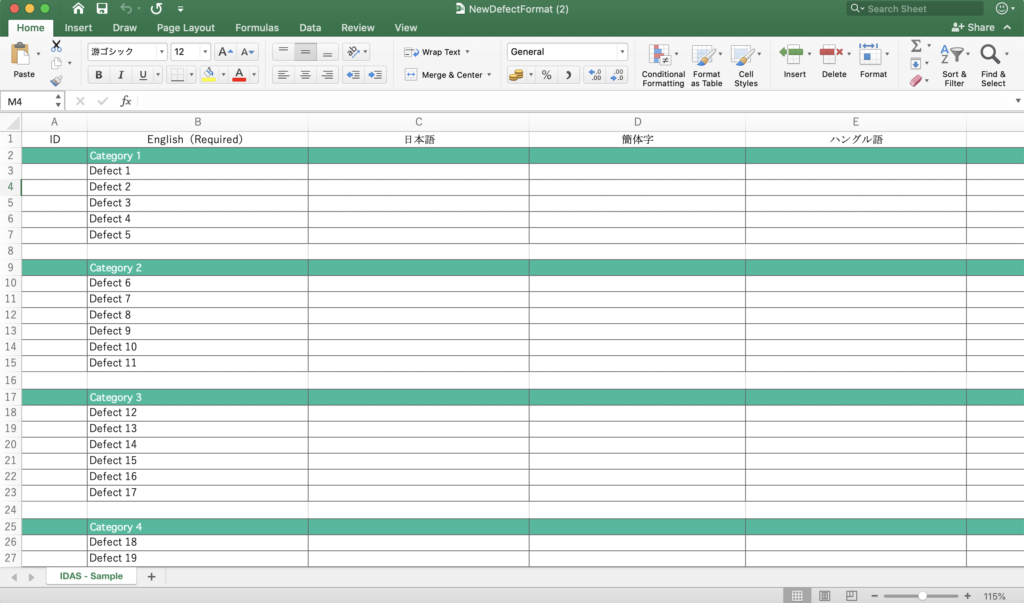
・Open the Excel file downloaded in ③, enter “Category Name” in the green background cell and “Defective Item” in the white background cell, and save.
※Never edit the ID in column A
※English data in column B is required
・Drag and drop the EXCEL data edited and saved in ③ into the frame ④. The entered data is reflected in the “Defect” part at the bottom of the screen.
・Enter the purpose of the defective item format in ⑤.
・Enter the defective item format name in ⑥.
※English data is required

・⑦ is a field to enter the category name. If you upload an Excel file, the contents will be reflected. Click ⑩ to add categories.
・⑧ is a field to enter the defective item name in each category. If you upload an Excel file, the contents will be reflected. Click ⑨ and add defective items as needed.
・If there are multiple categories, you can change the order of the categories by drag and drop ⑪.
・If there are multiple defective items, you can change the order of the defective items by drag and drop ⑫.
・Check the entered data is correct, and click the “Create” button in ⑬to save the data.
Trouble shooting
Q. The participating groups are not displayed in the group selection field.