Create an Excel summary report(WEB)
By using TOHEN-IDAS, you can download Excel summary data that summarizes the aggregated data.
※To use the summary function, a contract of SILVER + plan or higher is required
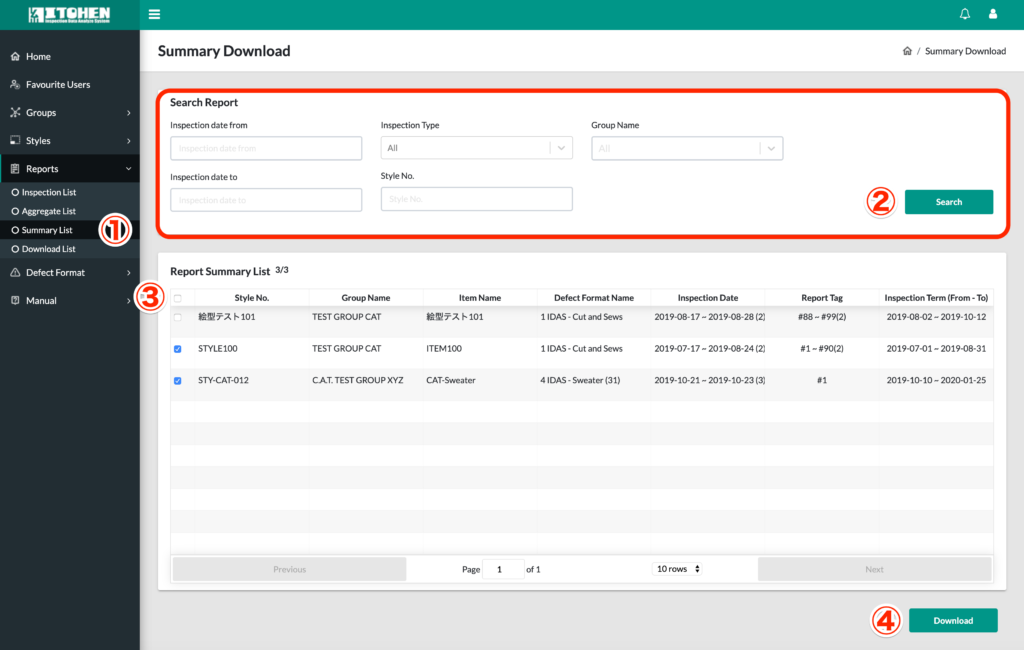
・Open “Reports” on the left menu and click “Summary List” in ①
・Enter the style number, group, inspection date, inspection type, etc., and click the “Search” button ② to narrow down the summary data you want to check.・When the list is displayed, check the check box of the line to be downloaded.(Click the check box ③ in the title part you can switch the whole ON / OFF)
・When the data to be downloaded is confirmed, click the “Download” button in ④ and wait until the download is completed
※It may take several minutes for large data volume
※Summary data is saved in ZIP format as an Excel file for each defective item format(This is because aggregation is impossible if the defective items are different.)
Confirmation of an Excel summary data

The first sheet stores subtotal data for all style numbers. The header date is blank because multiple pieces of different information may be mixed.
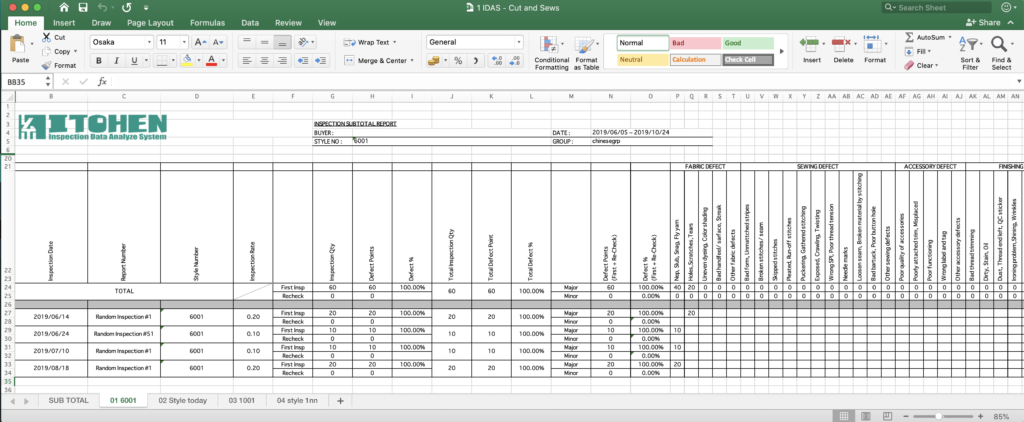
The second and subsequent sheets are data organized by style number, and the information for the specified date range is stored in each line.